With this new feature you are now able to sync your Calendar of choice with Taxfyle to see all upcoming jobs with ease. If you have a calendar on a separate platform that you would like to transfer to, getting set up is quick and easy. Here’s how you do it:
Initial Steps:
- Go to your account from the main dashboard
- Scroll down and you will see the list of supported calendars
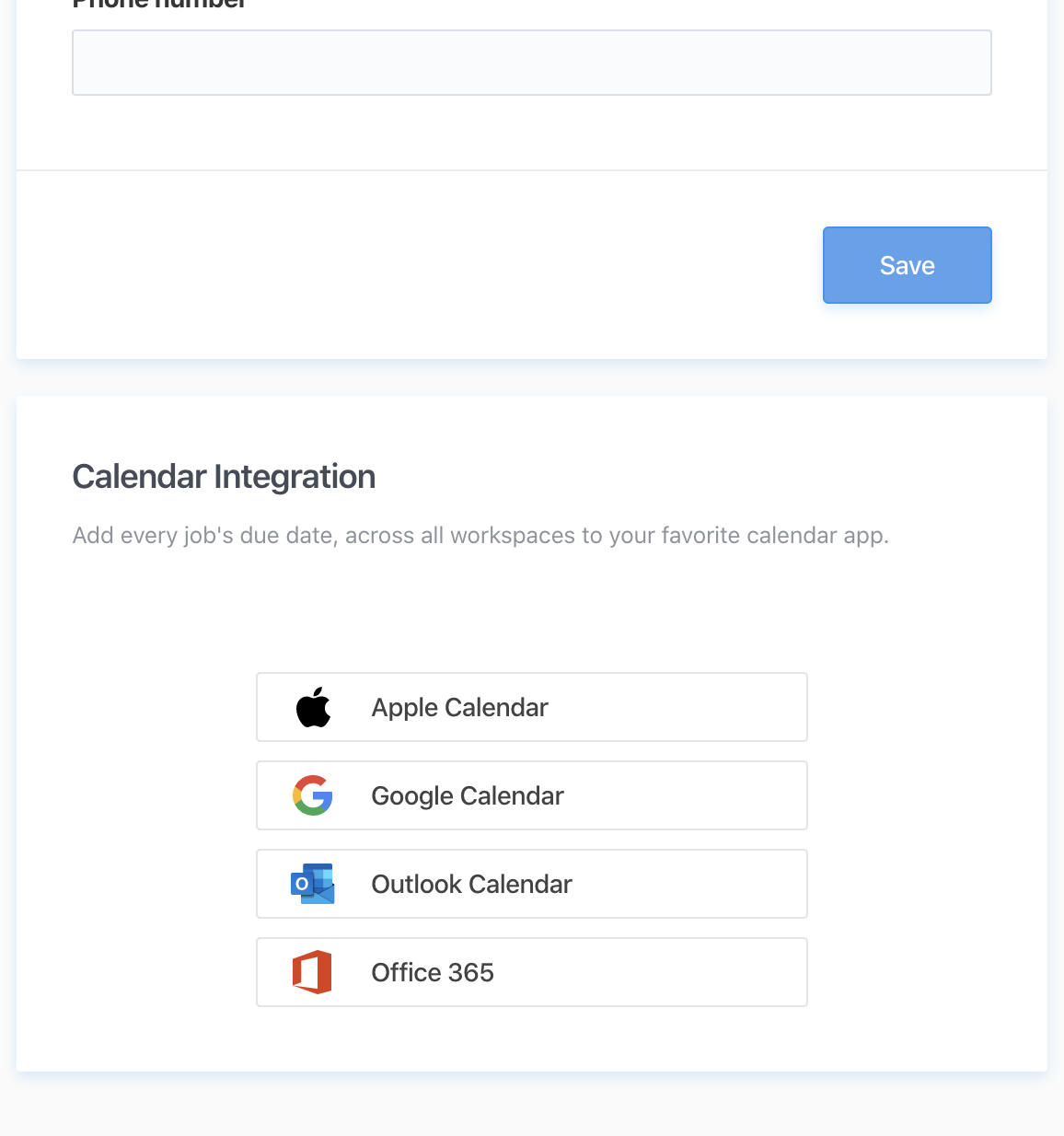
- Depending on your calendar of choice, you will take the the steps listed in the following:
Google Calendar:
Desktop (only)
- Open Google Calendar
- Click “Add Calendar” on the left hand side
- Select “From URL”
- Paste the URL of your calendar and hit “Add Calendar”

Apple Calendar:
Desktop
- Click the Apple Calendar link
- The link will prompt you to to open the Calendar app
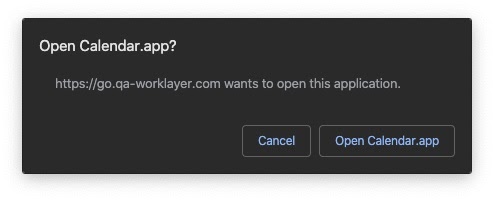
- It will then prompt you to subscribe
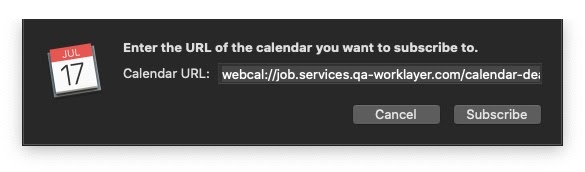
- Click subscribe and you will be good to go
Mobile
- Click the Apple Calendar link
- The link will prompt you to subscribe
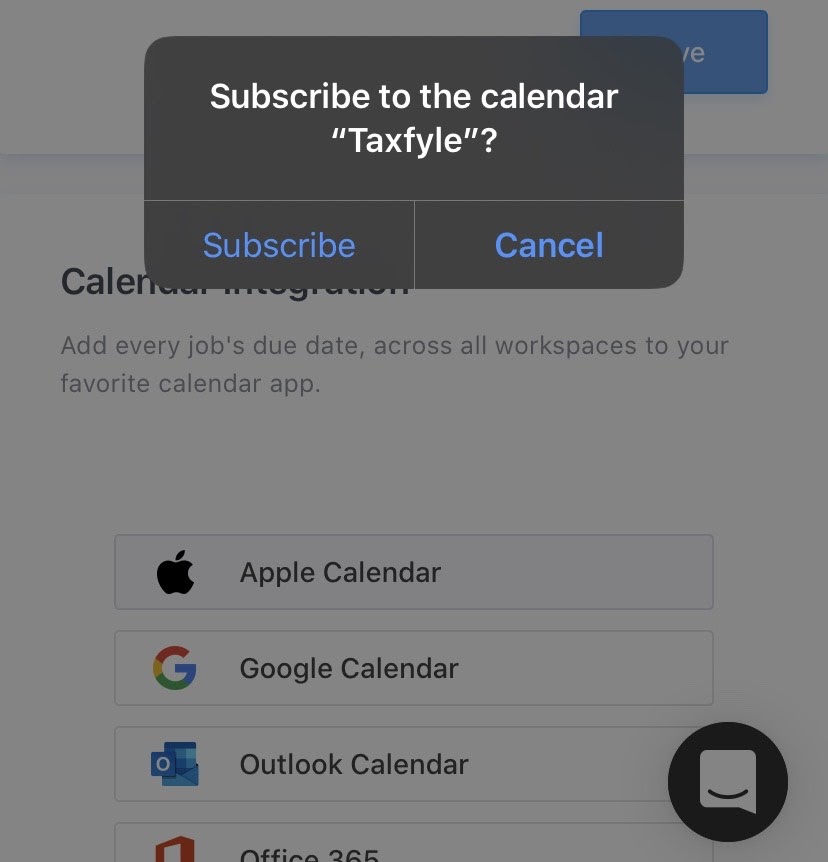
- Hit subscribe and you will be good to go
Outlook Calendar:
Desktop (only)
- Click the Outlook link
- This will prompt you to copy the calendar URL
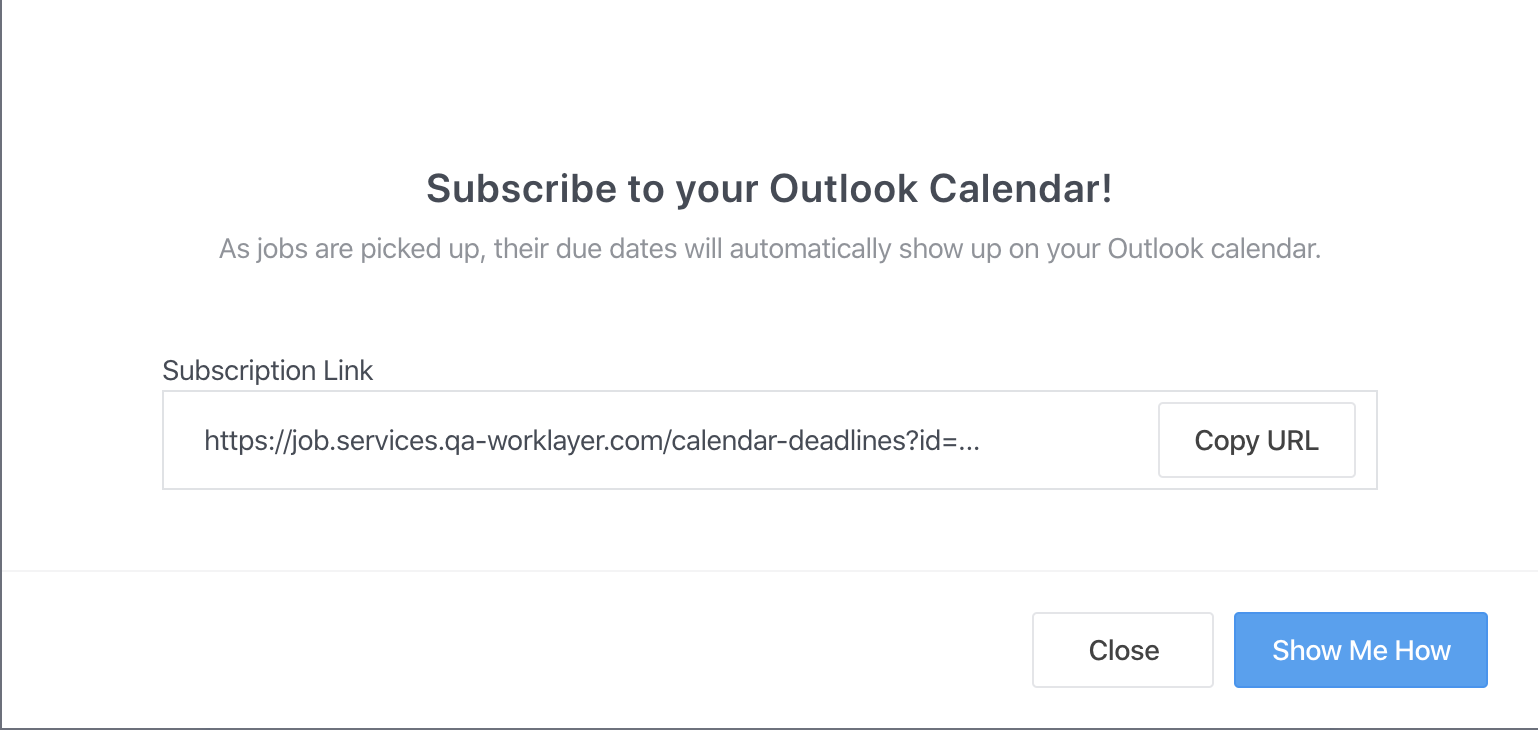
- Open Outlook and navigate to your calendar screen
- Click “Add Calendar”
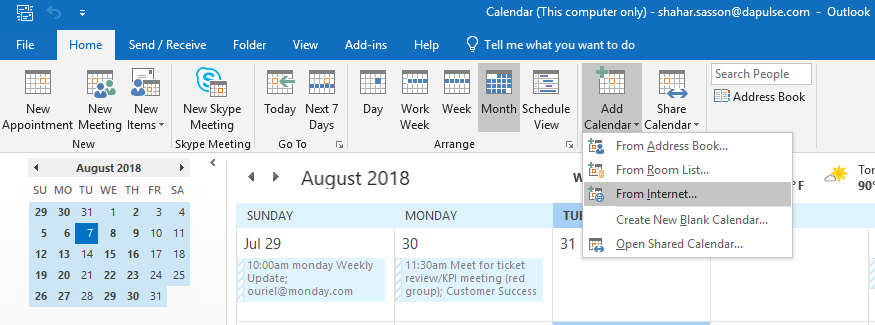
- Click “Add Calendar” and navigate to “From Internet”
- Paste the copied URL and click “OK”
Note: The board will be integrated as a new calendar (you can change its name in the left pane). In order to get a better view of the calendar, you will be able to click on the arrow on the left of the calendar's name to view both calendars on the same view as below.
Office 365 Calendar:
Desktop (only)
- Click the Outlook link
- This will prompt you to copy the calendar URL
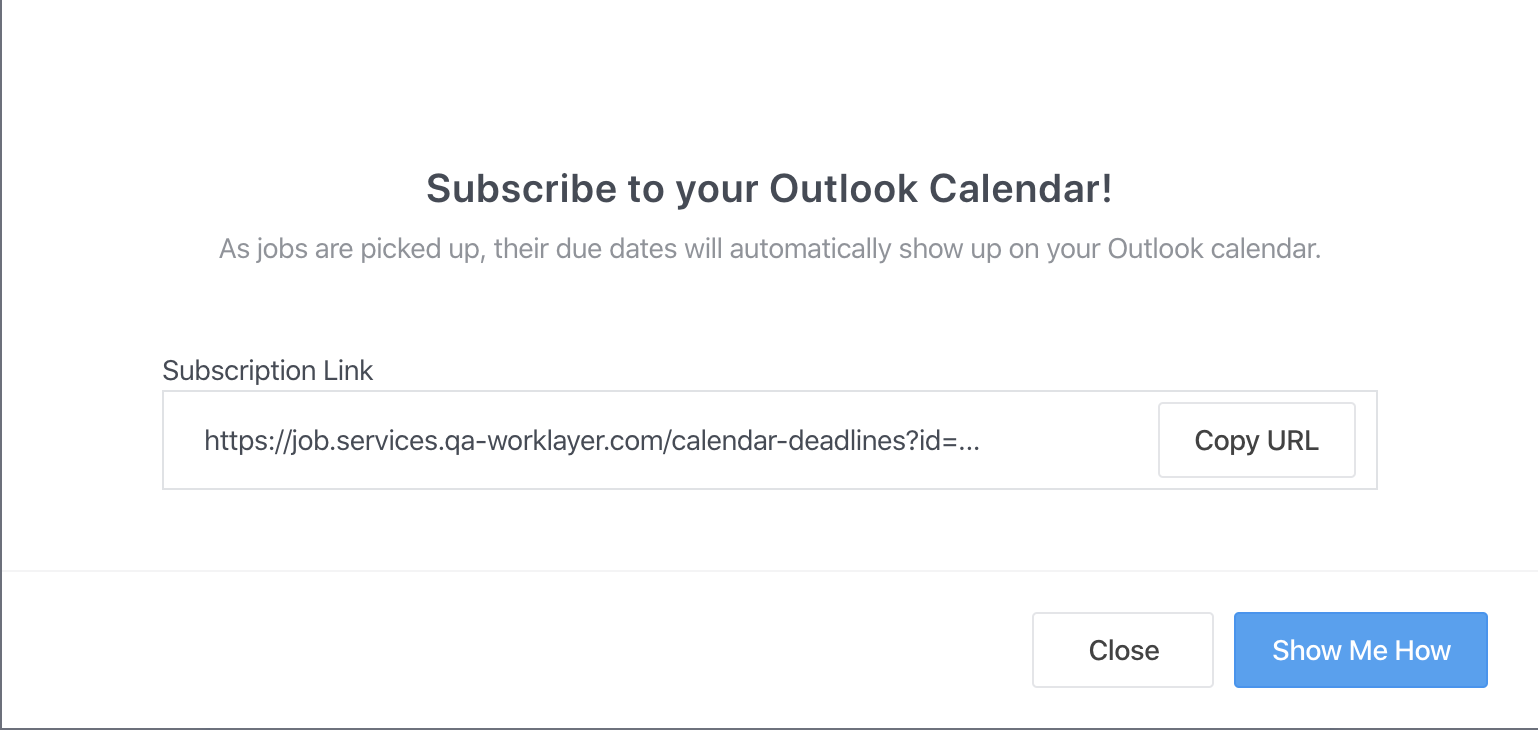
- Sign in to Outlook on the web
- At the bottom of the navigation pane, click the Calendar icon
- On the toolbar, click Add calendar

- Click From Internet, and in the Link to the calendar box, type or copy and paste the 7. web address of the calendar
- In the Calendar name box, enter a name for the linked calendar
- Click Save
What to do if you don't see “Add calendar”?
If you've collapsed the navigation pane next to the calendar, you'll have to expand it to reach the Add calendar feature
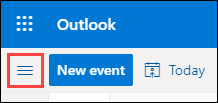
To expand the navigation pane, select the icon Icon to expand or collapse the left pane at the top of the calendar

























