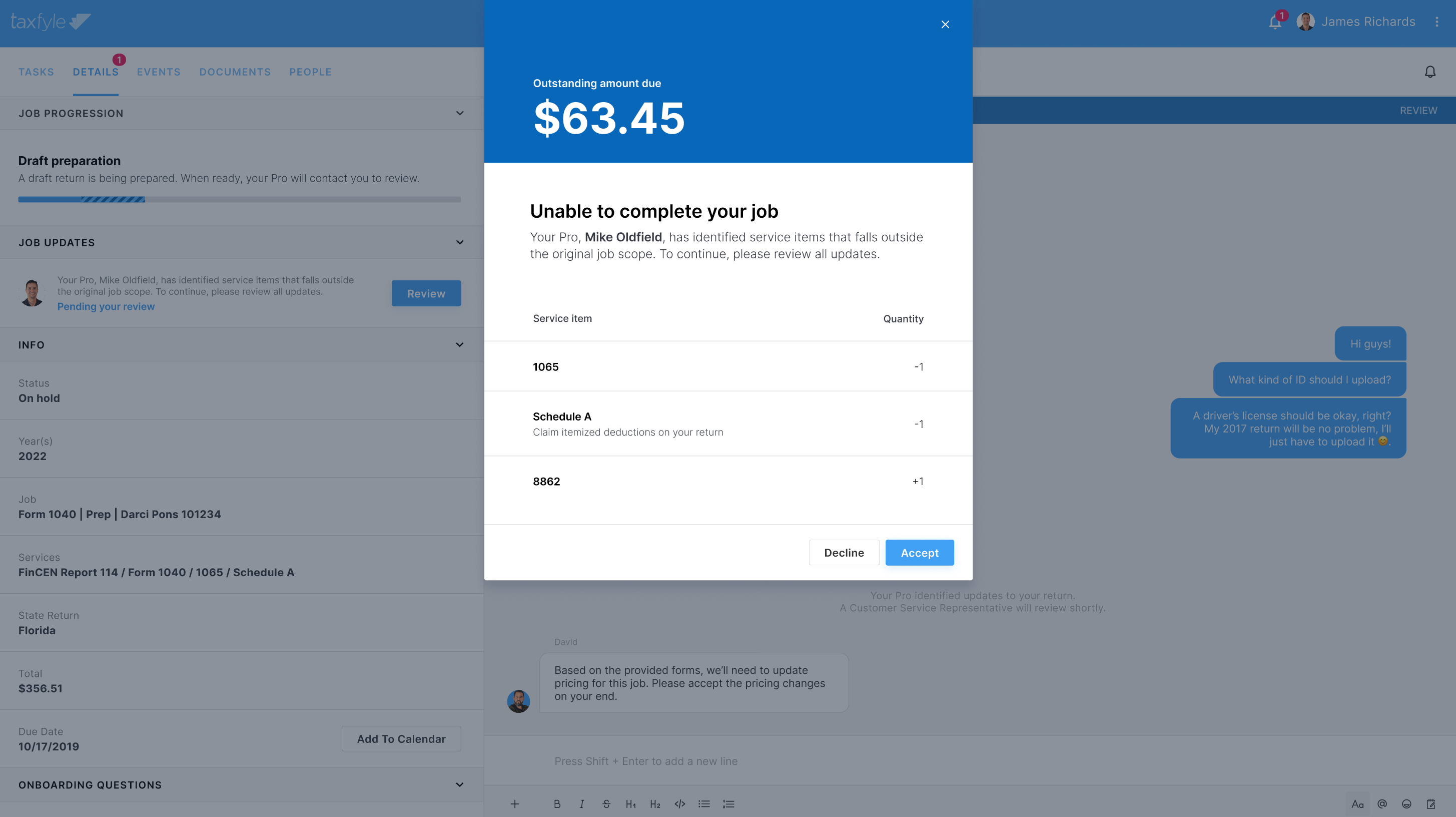We’ve automated how you add or remove services from a job when unaccounted work is required. We’ve made a new process that will send requested additional services to our Customer Success team and your client. This new feature removes the need to request scope changes through Intercom or email, as everything can be done within the platform.
Adding additional services to a job
If you’ve identified additional services that need to be added to a job, open the “Action” menu on the job, and select the “Request scope changes” menu item. Using this link, you can begin adding additional services to a job. All available service items that can be added to the job are shown here. Selecting a service item and clicking “Next” will then transfer you to the “Update quantities” section.
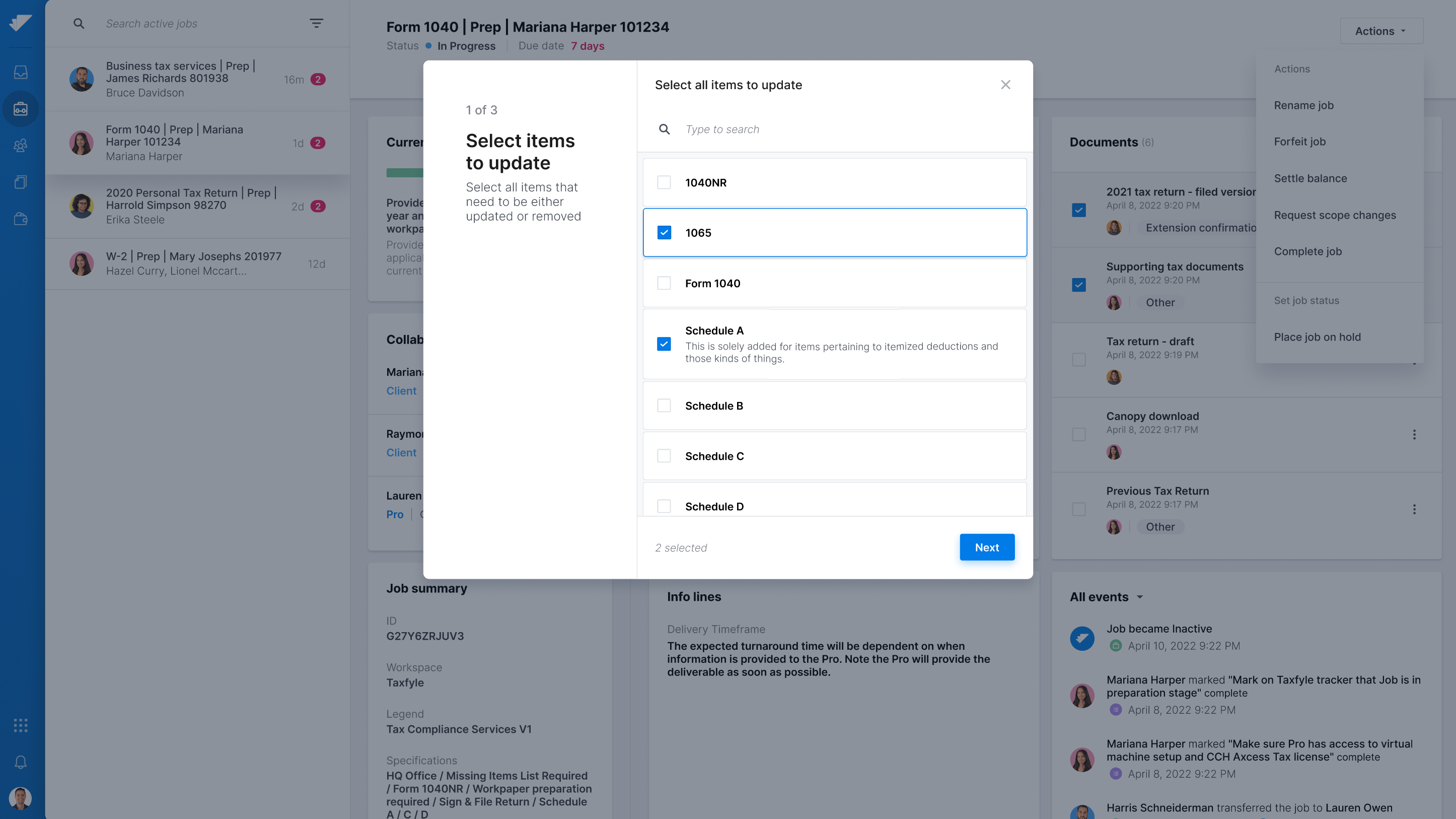
Adding a custom item
In the event an item is not available in Step 1, you may create a custom item by selecting the “Add custom service” text link. You’ll be prompted to input a title for the custom item.
Adjusting service item quantities
In Step 2, you will have the ability to add or remove items under the “New total” column. Adjusting the quantity in this column will affect the amount of services that are on the job. Only items selected in Step 1 will appear here.
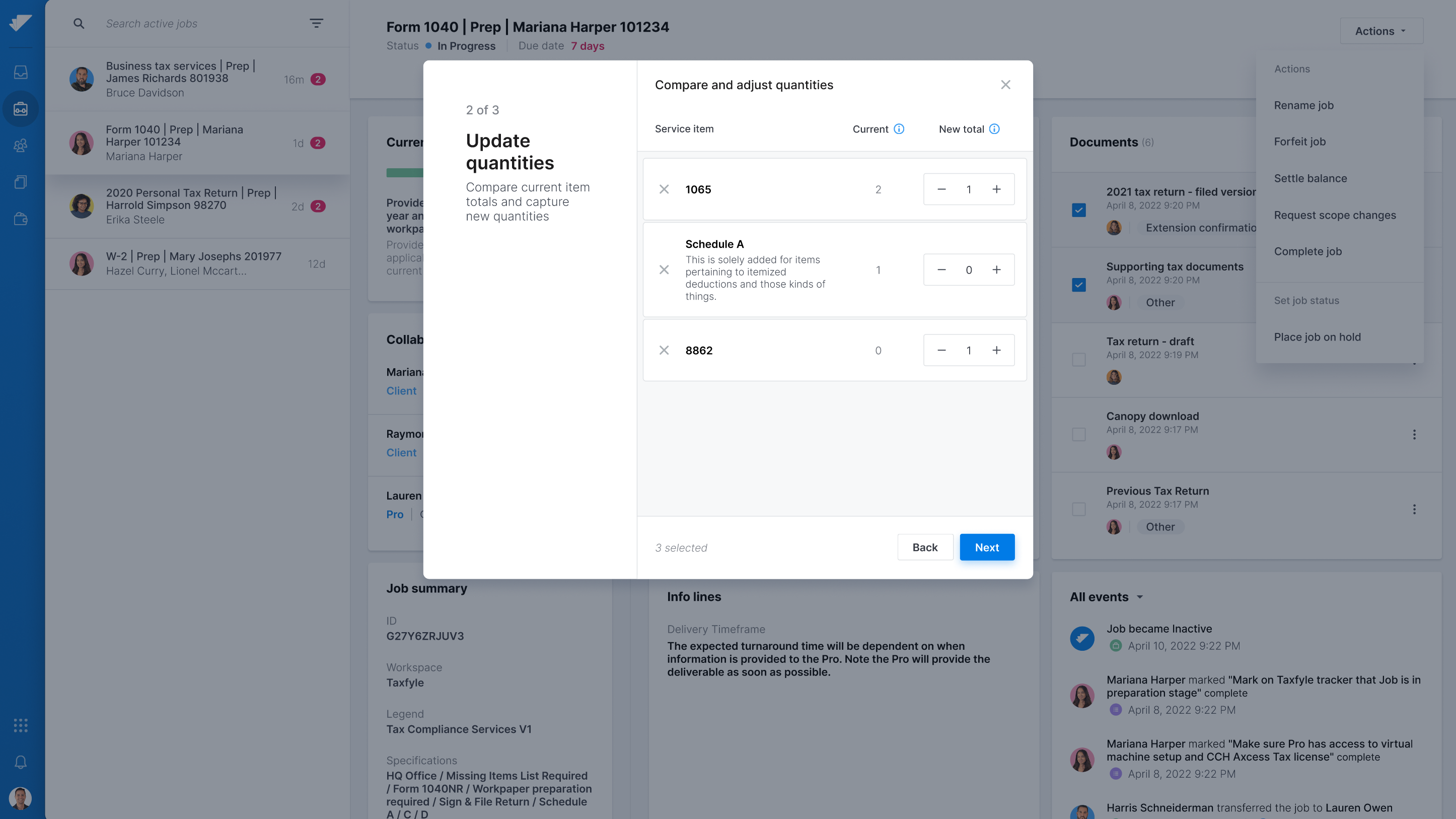
Providing a reason for the changes
Once you have entered the desired services, you will be prompted to confirm your changes. You may enter a reason to provide our Customer Success team with more information regarding why these services are being added or removed from the job.
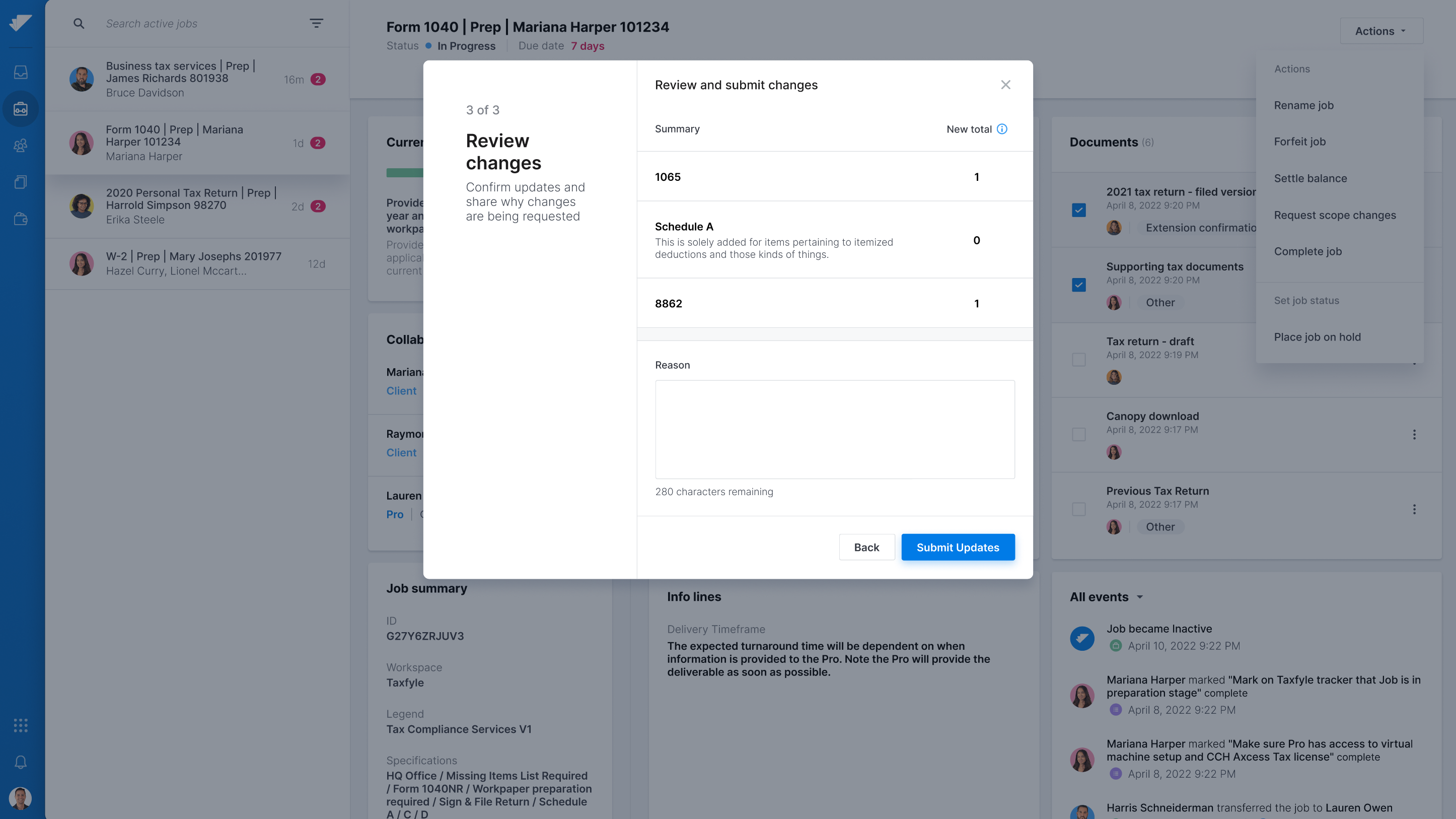
Status changes
Submitting a job scope change request automatically places the job “On Hold”. While the job is “On Hold” you and the client will still have access to the chat and document card.
A “Job scope updates” card will appear on the “Job Details” screen containing the request’s status. A request will have three available statuses:
- Pending review: A Customer Success Representative and the client need to review the request.
- Approved: The request was applied to the job and the Pro cut will be updated.
- Denied: The request was denied.
After submitting a job scope change request
Our Customer Success team will review the change and send it to the client for their final approval. Your client will have access to all the information you provided our Customer Success team. After the client approves the update, the job will then move back to “In Progress” and you will be able to continue working on the return.