Imagine you're outside and spot a video advertisement on a billboard displaying a coupon code. Feeling pressed for time, you have two options: Should you grab a pen and paper to jot down the code? Or will you reach for your phone and snap a photo? There's no doubt that technology shapes our lives time and again.
Are you a small business owner looking to efficiently organize your financial information and make informed decisions as your business grows? Or you're an accountant or bookkeeper seeking ways to streamline your workflow, automate repetitive tasks, and collaborate more effectively with your clients.
Regardless of your role, anyone involved in financial management, accounting, or business operations can learn how to run a balance sheet using QuickBooks Online.
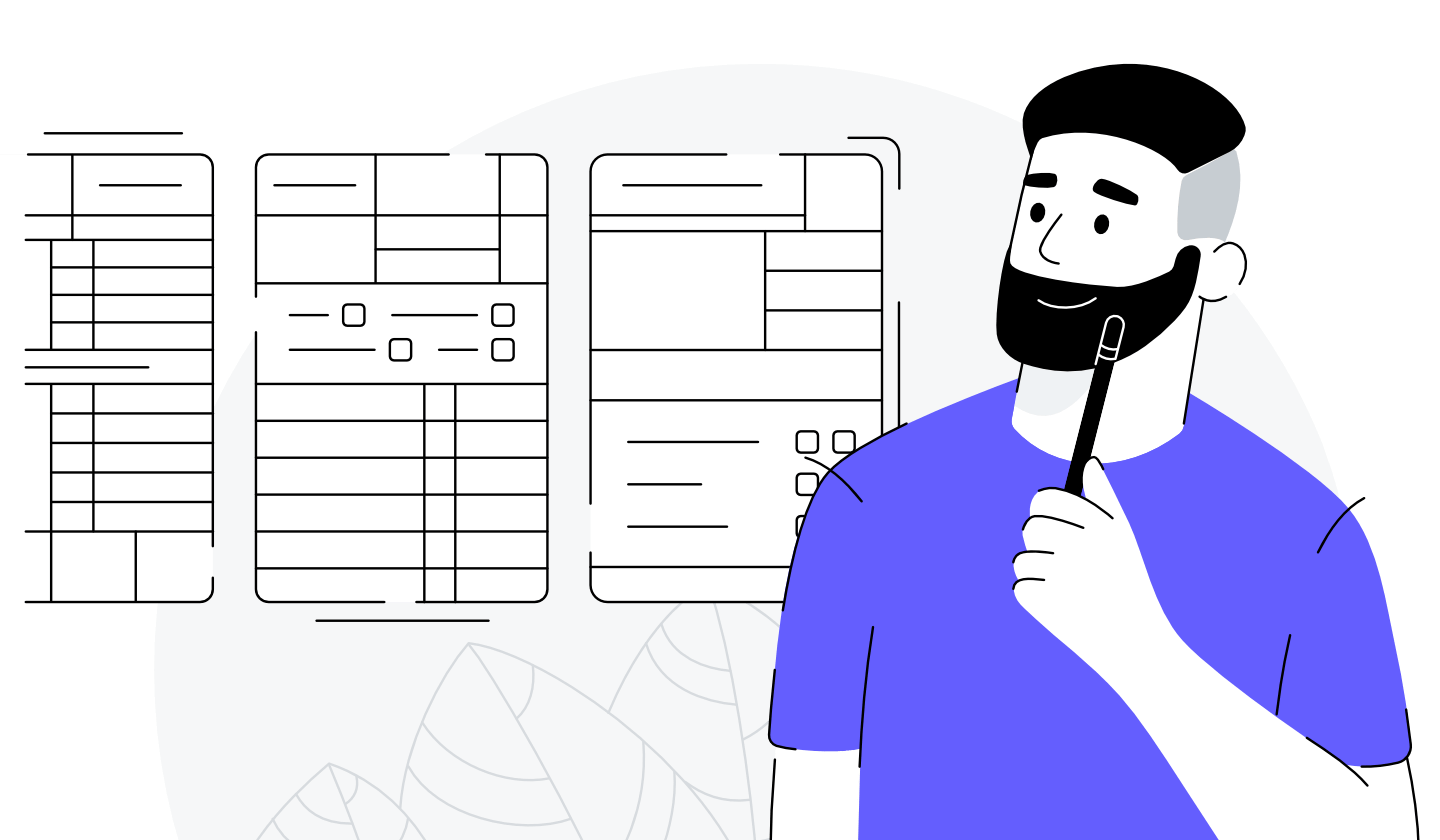
What is a Balance Sheet in Quickbooks Online?
Definition of a balance sheet in Quickbooks Online
A balance sheet is a financial statement that shows the financial position of a company at a specific point in time. In Quickbooks Online, you can generate a balance sheet for a specific point in time or a date range to understand the business's cash flow.
The balance sheet shows the company's accounts receivable and accounts payable, along with owner's equity and net income from the beginning balance to the report date.
If your balance sheet doesn't balance, you can use Quickbooks to run an accounts receivable aging report or a transaction detail report for accounts receivable to find any discrepancies.
It is important to understand the balance sheet to make informed financial decisions. Accounting software like Quickbooks Online are truly a gift from technology.
Importance of a balance sheet for businesses
The importance of a balance sheet for businesses lies in its ability to provide a comprehensive summary of a company's financial position at a specific point in time. By looking at a sample balance sheet, one can easily assess what the company owns and owe, helping to make informed decisions.
The purpose of a balance sheet is to show the relationship between assets, liabilities, and equity. It applies to net income to calculate the ending balance for each account.
In QuickBooks, you can create a new balance sheet for any report period to analyze your financial performance. By using the balance sheet of QuickBooks, businesses can track their accounts receivable and manage their finances effectively.
It complements the profit and loss statement by providing a summary or accounts receivable and other important financial data. A Quickbooks online subscription also enables businesses to select balance sheet and other financial statements easily.
Understanding how to read a balance sheet is crucial for business owners as it gives a clear picture of their financial health. Also, by using the right method on your accounts receivable, balance sheets may assist in forecasting future cash flows and making strategic decisions for growth.
How to Run a Balance Sheet Report in Quickbooks Online?
Steps to generate a balance sheet report
Generating a balance sheet report in QuickBooks Online involves several steps. Here's a brief overview of the process:
- Accessing the Balance Sheet Report: In QuickBooks Online, navigate to the Reports tab and select "Balance Sheet" from the list of available reports.
- Selecting Report Date: You can choose the date for which you want to run the balance sheet report. This allows you to generate the report for any specific date or period.
- Customizing Settings: Within the balance sheet report, you have options to customize settings such as the basis of accounting (cash or accrual), the format for negative numbers, and displaying numbers in thousands of dollars.
- Reviewing Accounts Receivable and Accounts Payable: The balance sheet lists accounts receivable and accounts payable among other balance sheet components. You can compare these figures with other reports such as the accounts receivable aging summary or accounts payable aging summary to ensure accuracy.
- Running the Report: After customizing settings, click the "Run Report" button to generate the balance sheet report based on your preferences.
- Reviewing and Saving: Review the balance sheet to ensure accuracy and completeness. Once satisfied, you can save your balance sheet settings for future use or create a customized balance sheet template.
- Comparing Balances: Ensure that the total accounts receivable and accounts payable match on both the balance sheet report and the respective registers in QuickBooks Online. This ensures consistency and accuracy in financial reporting.
- Analyzing Financial Position: Utilize the balance sheet to gain insights into the financial position of your business. It can help you assess liquidity, solvency, and overall financial health.
Customizing your balance sheet report in Quickbooks Online
Customizing your balance sheet report in QuickBooks Online is important because it allows you to tailor the report to your specific needs and preferences. Customize settings such as the report date, basis of accounting (cash or accrual), and display format. This ensures the information presented is relevant, accurate, and meaningful for your financial analysis and decision-making processes.
Customization also lets you focus on key metrics, compare data over different periods, and highlight important trends or insights, ultimately helping you better understand and manage your business's financial position.
Interpreting the balance sheet report results
Interpreting the balance sheet report results can be made easier with the help of accounting software such as QuickBooks balance sheet. By understanding how to know the balance sheet and which accounts to select within the report, you can generate a report for any date using the aging method on your accounts.
It is important to ensure that the total accounts receivable match in the report and the register, as discrepancies can affect your financial records. Using a balance sheet can help you verify the accuracy of your QuickBooks accounts and track your accounts receivable or accounts payable effectively, whether you use a cash basis balance sheet or cash or accrual basis.
Review the settings in QuickBooks to determine whether you are using a cash or accrual basis for your reports. This will impact how your report screen displays information and can affect how you interpret your balance sheet report results.
Understanding the Components of a Balance Sheet in Quickbooks Online
Breakdown of assets, liabilities, and equity
The balance sheet in QuickBooks Online consists of three main components: assets, liabilities, and equity.
- Assets: Assets represent what the company owns and can include current assets (such as cash, accounts receivable, and inventory) and non-current assets (such as property, plant, and equipment). In QuickBooks Online, assets are categorized based on their liquidity and usage.
- Liabilities: Liabilities represent what the company owes to others, including both current liabilities (such as accounts payable, short-term loans, and accrued expenses) and non-current liabilities (such as long-term loans and bonds payable). Liabilities are obligations that the company must fulfill in the future.
- Equity: Equity represents the ownership interest in the company and is calculated as assets minus liabilities. It includes owner's equity for sole proprietorships and partnerships or shareholder's equity for corporations. Equity accounts in QuickBooks Online may include owner's contributions, retained earnings, and other equity-related transactions.
Differences between short-term and long-term liabilities
Short-term liabilities typically refer to debts or obligations due within one year or less. Examples include accounts payable, short-term loans, and accrued expenses.
These liabilities can be found on the balance sheet under current liabilities. Companies must ensure they have enough current assets to cover these short-term obligations to maintain a healthy financial position.
Long-term liabilities, however, are debts or obligations due in over one year. Examples include long-term loans, bonds payable, and pension obligations.
These liabilities are listed under non-current liabilities on the balance sheet. Unlike short-term liabilities, long-term liabilities do not need to be repaid within the current fiscal year.
Calculating equity and its impact on the balance sheet
Calculating equity is crucial for ensuring an accurate balance in your financial records.
On the balance sheet, equity is calculated as:
Equity = Assets - Liabilities
This formula highlights that equity is the net value of the company's assets once all its debts and obligations have been settled. Increasing equity generally indicates positive business performance and growth, implying that the value of assets exceeds the amount owed to creditors.
The impact of equity on the balance sheet is significant:
- Owner's Investment: Equity increases when the owner invests additional capital into the business. This injection of funds boosts assets and equity simultaneously, demonstrating the owner's increased stake in the company.
- Profit Retention: Retained earnings, an equity component, represent the cumulative profits reinvested into the business rather than distributed to shareholders as dividends. As profits increase, retained earnings and equity grow, indicating the company's profitability and financial strength.
- Losses and Dividends: Conversely, losses and dividend payments decrease equity. Losses reduce retained earnings, reducing equity. While distributing profits to shareholders, dividends decrease retained earnings and equity, reducing the company's net assets.
- Impact on Financial Health: Equity is a key indicator of a company's financial health and stability. A healthy balance sheet typically features a strong equity position, reflecting the company's ability to cover its liabilities and invest in growth opportunities.
Common Issues with Balance Sheets in Quickbooks Online
Dealing with unbalanced balance sheets
Dealing with unbalanced balance sheets presents a challenge. It's important to thoroughly review the financial statement summarizing your net income and the specific account details.
QuickBooks does the math for you, but ensuring accuracy is key. The balance sheet will show the financial position, and comparing your balance sheet report within a specific date range for the report can help identify discrepancies.
One common area of imbalance may be found in the aging summary or accounts receivable. Utilizing accounts receivable aging detail reports can pinpoint overdue payments or inaccuracies in the aging method on the accounts. By addressing these issues promptly, you can restore balance to your financial records and ensure accuracy in your reporting.
Addressing discrepancies in liability and equity
- Identify Problems: Start by carefully checking the balance sheet to find any mistakes in liabilities and equity. Look at current balances and compare them with past data. Also, look closely at transaction details and make sure all accounts match up.
- Find Out Why: Once you spot mistakes, figure out why they happened. Mistakes in liabilities might be because of recording errors or wrong expenses. Mistakes in equity might be due to errors in calculating owner's equity or recording capital changes.
- Fix Mistakes: After knowing what went wrong, take action to fix it. This could mean making adjustment entries to correct mistakes, putting transactions in the right accounts, or checking accounts to ensure everything is correct.
- Stop Future Mistakes: To prevent more problems in the future, put strong controls and procedures in place. This could include dividing tasks, doing regular checks, keeping good records, and training staff on financial reporting.
- Check Again: Review the balance sheet again once you've fixed the mistakes. Make sure liabilities and equity show the company's real financial obligations and ownership. This helps make sure the balance sheet is reliable for decision-making.
How Do You Create A Balance Sheet Template In Quickbooks Online?
You'll need to customize the standard balance sheet report to create a balance sheet template in QuickBooks Online. Here's a step-by-step guide:
- Log in to QuickBooks Online: Go to the QuickBooks Online website and log in to your account using your credentials.
- Access Reports: Once logged in, navigate to the Reports tab on the left-hand side of the dashboard.
- Search for Balance Sheet: In the search bar, type "Balance Sheet" and select the report from the list of options.
- Customize Report: Once the Balance Sheet report opens, you'll see customization options at the top-right corner of the screen. Click on the Customize button.
- Select Date Range: Choose the appropriate date range for your balance sheet. You can select a specific date range or use predefined options like This Fiscal Year, Last Fiscal Year, This Month, Last Month, etc.
- Rows/Columns: Customize the Rows/Columns section based on your preferences. You can choose to display accounts by name, type, or detail level. Additionally, you can specify the columns you want to include in your balance sheet (e.g., Year, Month, Quarter).
- Filter: If necessary, you can apply filters to include or exclude specific accounts, classes, locations, and other criteria.
- Header/Footer: Customize the header and footer of your balance sheet report by adding your company name, logo, and any additional information you want to include.
- Save Customizations: Once you've configured the balance sheet according to your preferences, you can save these customizations as a template for future use. Click on the Save Customizations button and give your template a name.
- Access Template: To access your saved balance sheet template in the future, go to the Reports tab, search for the template name you specified, and select it to generate the report with your customized settings.
- Export or Print: You can export the balance sheet to PDF or Excel format if needed. Alternatively, you can print it directly from QuickBooks Online.
Customizing a balance sheet template to suit your business needs
Customizing a balance sheet template to fit your business needs involves adjusting its structure and content to reflect your financial position and operations accurately. Here's a breakdown:
- Identify Categories: Look at your business transactions to determine the main assets, liabilities, and equity groups. For instance, if you handle a lot of inventory, separate categories for different types.
- Change Titles and Headings: Adjust the titles and headings to match your business language and reporting rules. This makes it easier to understand.
- Customize Accounts: Modify the list of accounts under each category to show your specific assets, liabilities, and equity. You might need to add, remove, or tweak accounts based on your activities.
- Add Extra Sections: If your business is complex, you might need extra sections or schedules. For example, if you have investments or leases, include separate parts to detail them.
- Format and Design: Think about how it looks. Use clear fonts, colors, and spacing to make it easy to read.
- Check for Mistakes: Make sure all the numbers are right and everything adds up. Check formulas, totals, and balances to avoid errors.
- Meet Reporting Rules: Adjust the template to follow any reporting rules from regulators, stakeholders, or industry standards.
- Keep it Updated: Review and update the balance sheet template regularly to reflect changes in your business. This helps keep it accurate and useful.
Using balance sheet templates for efficient financial reporting
Using balance sheet templates can significantly enhance financial reporting efficiency for businesses. Here's how:
- Consistency: Templates ensure consistency in reporting format across different periods and departments. This consistency facilitates easier comparison and analysis of financial data over time.
- Time-saving: By creating standardized templates, you streamline the process of generating balance sheets. Instead of recreating the format each time, you can simply input the relevant data, saving time and effort.
- Accuracy: Templates help reduce errors by providing a structured framework for reporting. With predefined sections and formulas, there's less chance of overlooking or misreporting critical financial information.
- Customization: While templates offer standardization, they can also be customized to suit specific reporting requirements. Businesses can tailor templates to include relevant accounts, categories, and metrics based on their unique needs.
- Ease of Analysis: A well-designed template can enhance the clarity and comprehensibility of financial data, making it easier for stakeholders to interpret and analyze. Standardized formats enable quicker identification of trends, anomalies, and key performance indicators (KPIs).
- Compliance: Templates can incorporate regulatory requirements and accounting standards, ensuring compliance with industry norms and legal obligations. This helps businesses adhere to reporting standards and mitigate the risk of non-compliance.
- Facilitates Decision Making: Timely access to accurate financial information empowers decision-makers to make strategic and operational decisions. Templates provide a structured framework for presenting financial data, enabling stakeholders to assess the business's financial health and identify improvement areas.
- Scalability: As businesses grow and evolve, templates can be adapted and scaled accordingly. Whether it's accommodating new accounts, adjusting reporting frequencies, or integrating additional metrics, templates offer flexibility to meet changing business needs.
Key Summary
QuickBooks Online offers a streamlined approach to managing balance sheets. It is crucial for understanding the financial health of a business. Users can easily generate balance sheets that provide a snapshot of a company's assets, liabilities, and equity at a given point in time.
QuickBooks Online allows users to track accounts receivable through various methods, including the accounts receivable aging method. This method categorizes outstanding invoices based on their age, providing insights into payment trends and helping businesses anticipate cash flow.
With QuickBooks Online, users can efficiently monitor and manage accounts receivable, ensuring that balances are up-to-date and accurate on the balance sheet. This enables businesses to make informed decisions regarding cash flow, investments, and overall financial strategy, contributing to the effective management of finances.
How can Taxfyle help?
Finding an accountant to manage your bookkeeping and file taxes is a big decision. Luckily, you don't have to handle the search on your own.
At Taxfyle, we connect small businesses with licensed, experienced CPAs or EAs in the US. We handle the hard part of finding the right tax professional by matching you with a Pro who has the right experience to meet your unique needs and will manage your bookkeeping and file taxes for you.
Get started with Taxfyle today, and see how finances can be simplified.

























